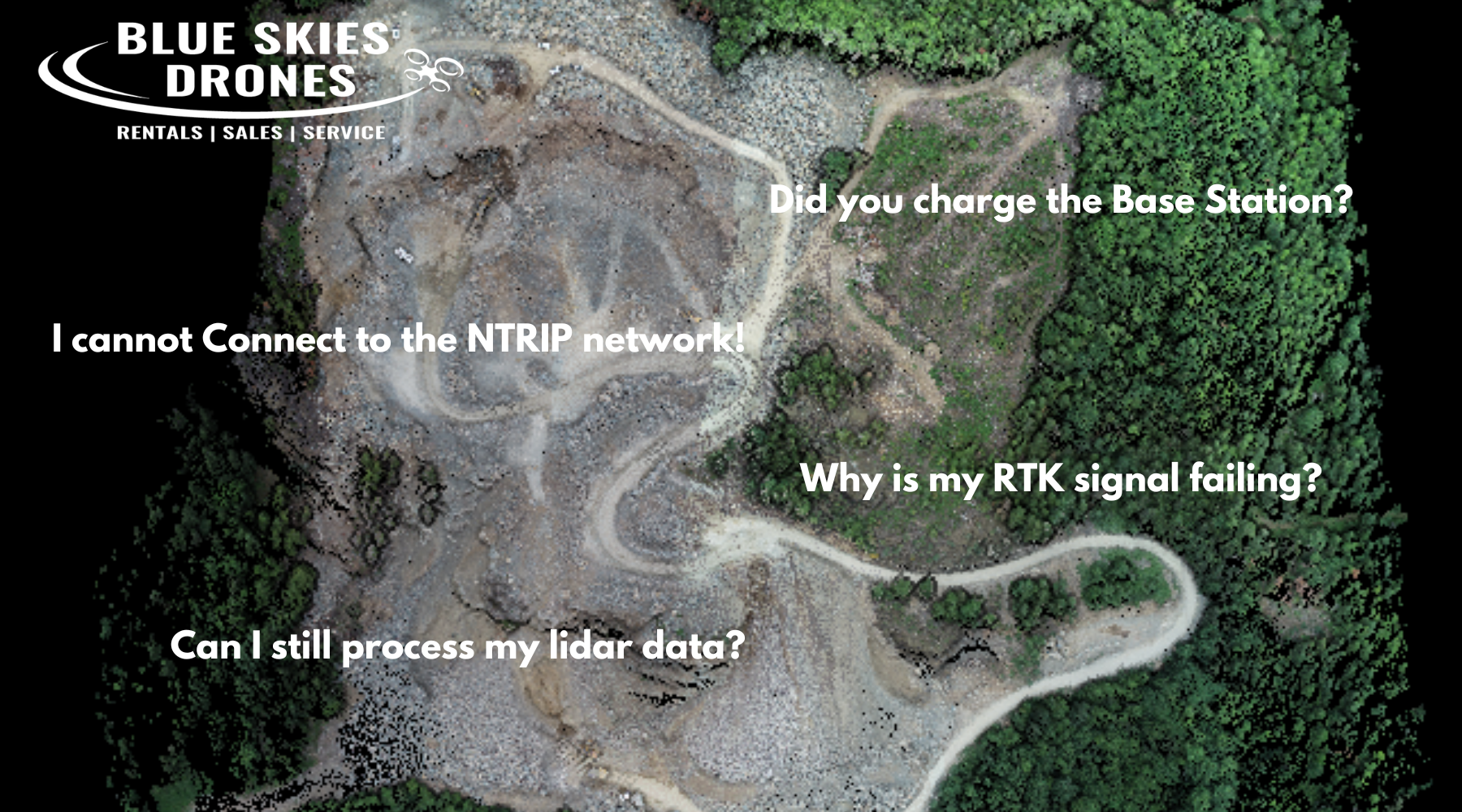While you really should process your data with the D-RTK 2 or an NTRIP network, there are times where this might not be possible for a number of reason (weak link, failed network, etc).
Normally when you are connected to the D-RTK 2 or an NTRIP network, the DJI Zenmuse L1 (and drone) will create an RTB. This file is necessary for tying together all your lidar files and RGB images to create an LAS File.

Sometimes, through error or lack of a base station, there is not an RTB file.
ALAS there is still hope. The accuracy will not be as high as if you had the D-RTK Base Station or the NTRIP network.
There is a way to process the data still using the NOAA Continuously Operating Reference Stations (CORS) Network (NCN), managed by NOAA/National Geodetic Survey, provide Global Navigation Satellite System (GNSS) data, supporting three dimensional positioning, meteorology, space weather, and geophysical applications throughout the United States.
First you need to determine what is the closest CORS location to your Area of Interest. You can do that by visiting https://geodesy.noaa.gov/CORS_Map/
Zoom into the location that is closet to your Area of Interest location. In this sample SEDR is the closest site. We would like to consider the distance and the sampling rate. Distance is the first consideration and a higher sampling rate is the second consideration.

Click on the site, then click 'Get Site Info'. Click on the Data Availability to check that the site has recorded data for you to use.

If there is Data Available, you can the click on the Custom Files/(UFCORS) link at the left menu.
Once on the UFCORS page you will need to make some selections before you can download the data.
- Start Date: You need to select the DATE of your mission
- Start Time: Start Time of your mission location rounded down to the nearest hour
- Time Zone: Time zone, GMT time (GMT -8 in this sample)
- Duration in Hour(s): The length of time you need the Rinex data
- Site ID: SEDR in this sample.
- Available Satellite Systems: Select All Signals
- Then click on 'get CORS data file'

You will download a ZIP file. Extract the 4 files. The one we are looking for is the observation file, using ending in an extension with the YEAR and an 'o'.
In this sample is is sedr1640.23o is the file we need.

Copy this file to the mission folder you flew. Then take this file and change the name to match the name of the mission you flew. You can right click on one of the other mission files and copy the selected text. Press escape, this right click on the observation file and paste the name. MAKE SURE to also change the extension of the name to .obs.

Once this is done you should be able to process the data in DJI Terra to get you a LAS point cloud file.
If you run into errors.
- Verify the data of the flight and the data that you download match
- Verify the Start time, Time Zone and duration settings. These can cause errors if the range is not matching the time you flew
- Try another CORS base station.